【Neo 2/Neo 2 Eye】——Guardian Settings
Introduction
Room setup is required every time you enter SteamVR streaming. (Each time the streaming is started, it may cause a change of the guardian location)
When you use a VR headset, the range of motion will be relatively wide that you may bump into something. Please draw a "guardian" as your VR play area according to your room conditions.The specific operation is as follows.
I. After the VR device and the PC screencast are successfully connected, click the drop-down button of the small Steam VR floating window and select "Run Room Setup" from the pop-up menu;

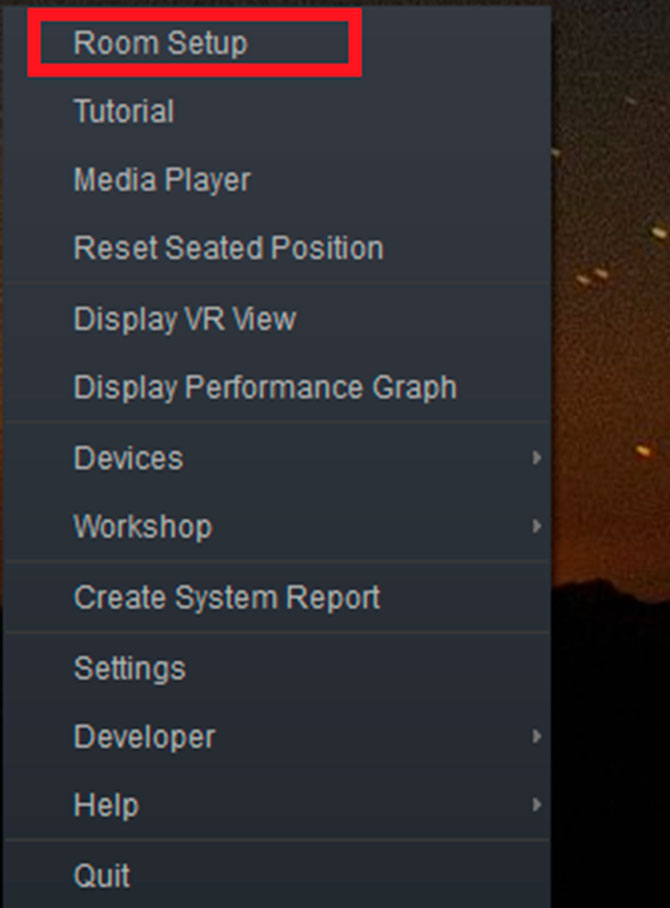
II.Choose the size of the room;
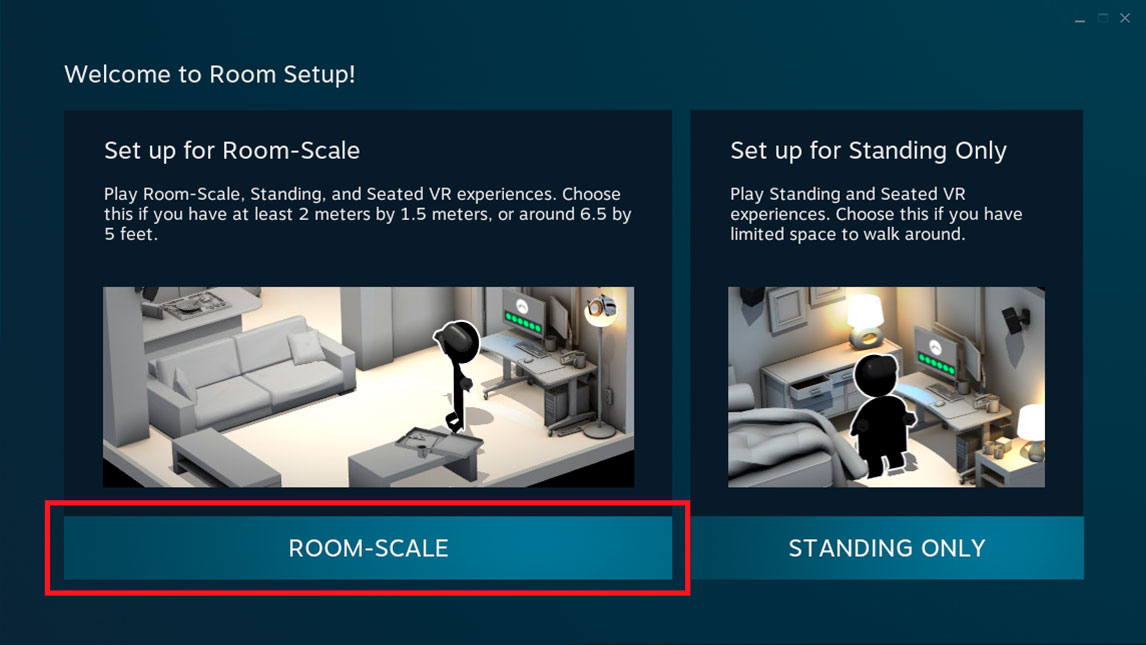
III.You’ll need to allocate gaming space and click “Next”;
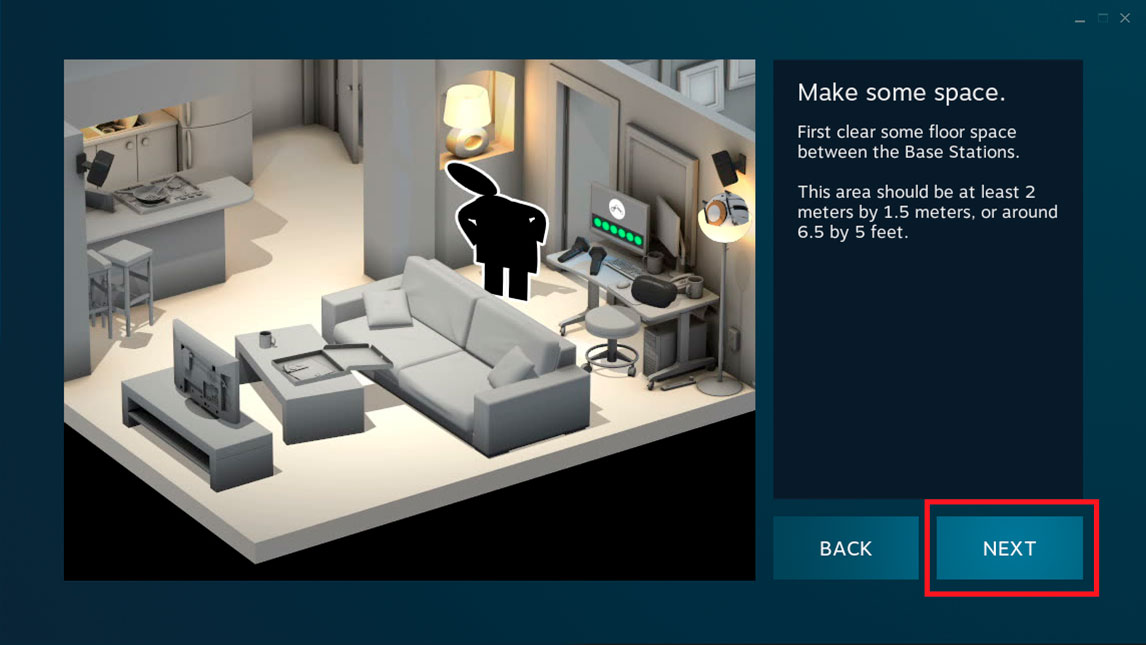
IV.In order to match the real room with VR system, you need to manually establish positioning according to prompts;
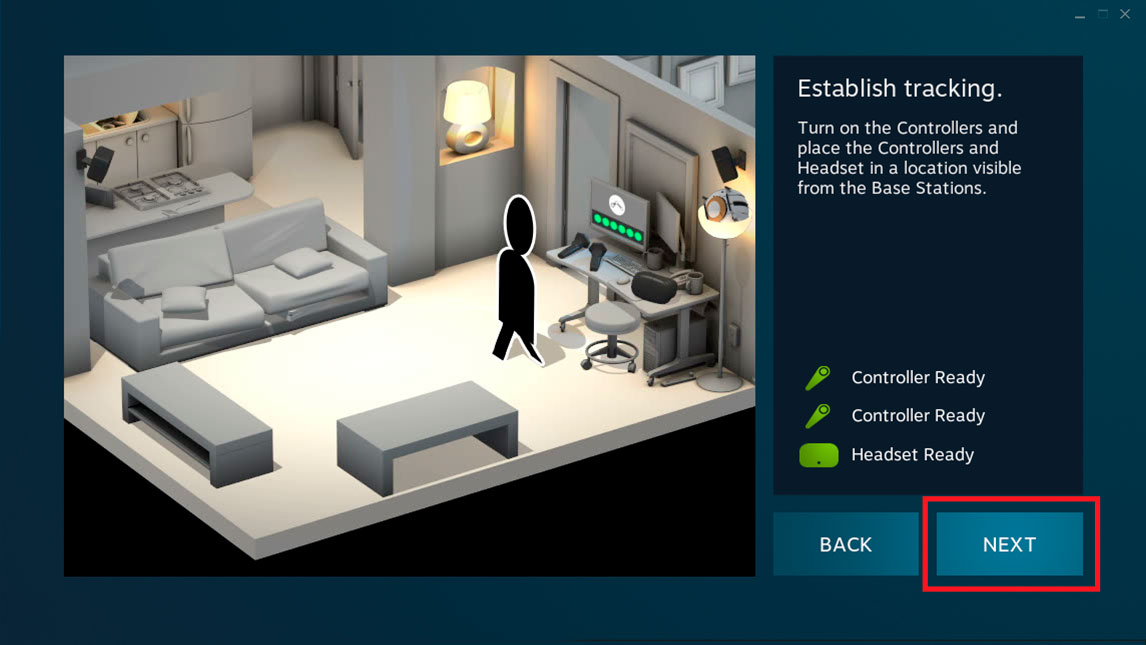

V.When positioning is complete, click “Next”;
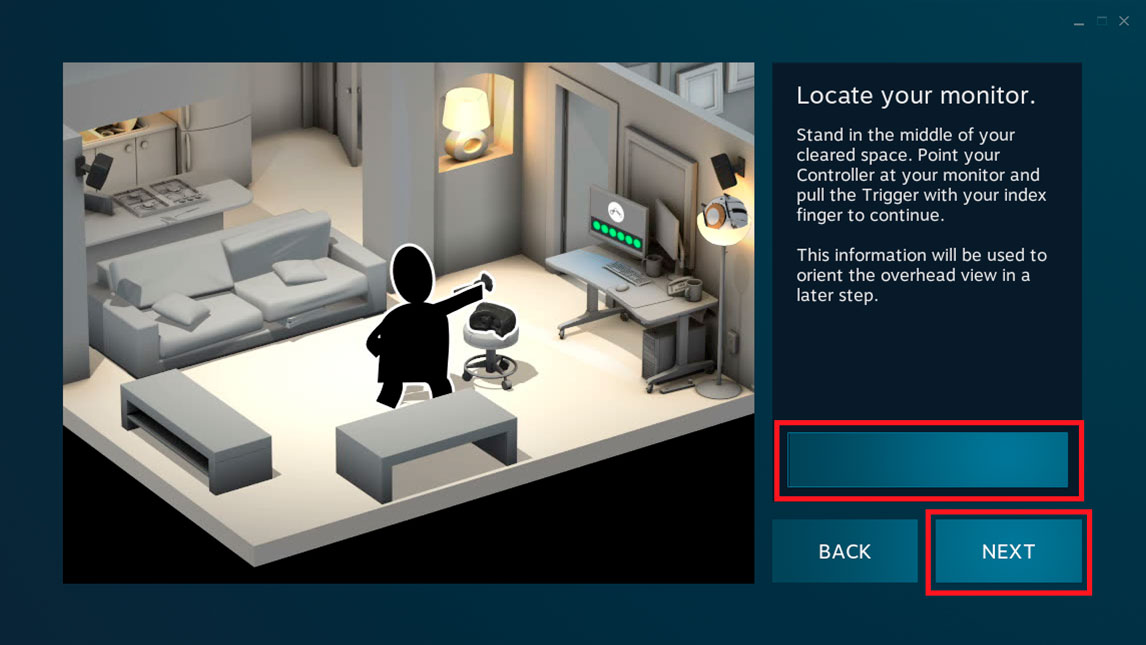
VI.You need to calibrate the ground to provide a better gaming experience;
Important: Place the All-In-One VR headset (note that the front camera shall not be blocked) and the controller close (<0.5m) and on the ground, then click “Calibrate Ground”.

VII.After calibration is complete, click “Next”;

VIII.You can set the guardian yourself according to the actual environment, watch the animation and click Next;

IX.Follow the animation to complete guardian configuration. Please keep the headset and controller not far than 0.5m during the setup;
(Note: don’t block the front camera on the All-In-One VR headset with your body)

X.When the setup is complete, click “Next”;
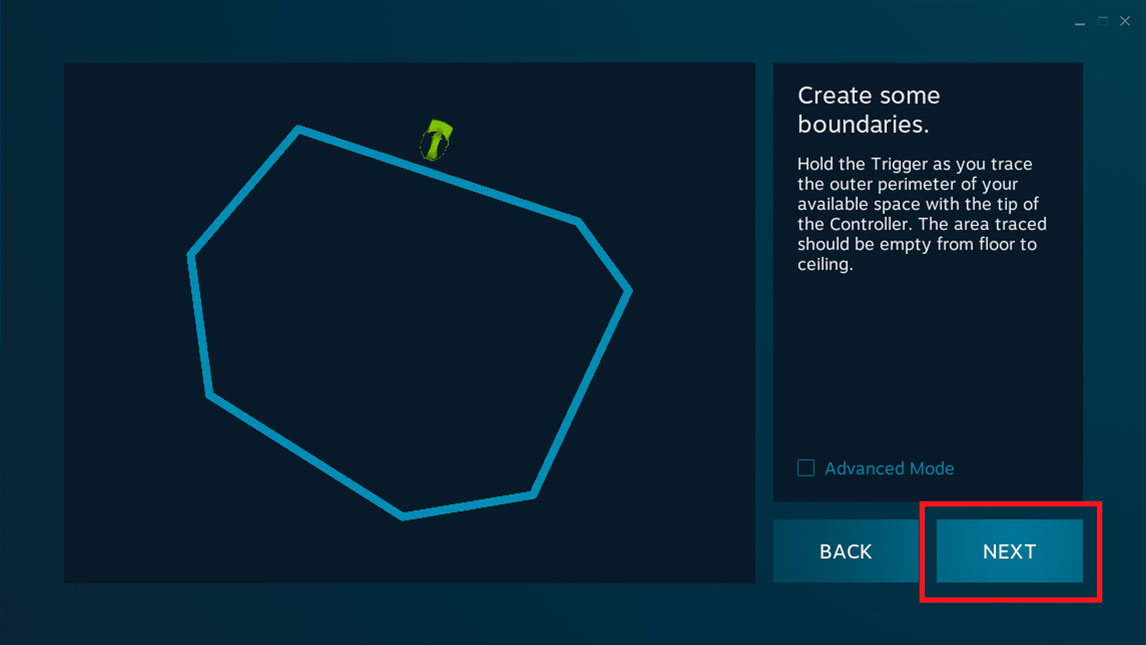
XI.Determine the range of the guardian, and click “Next”;
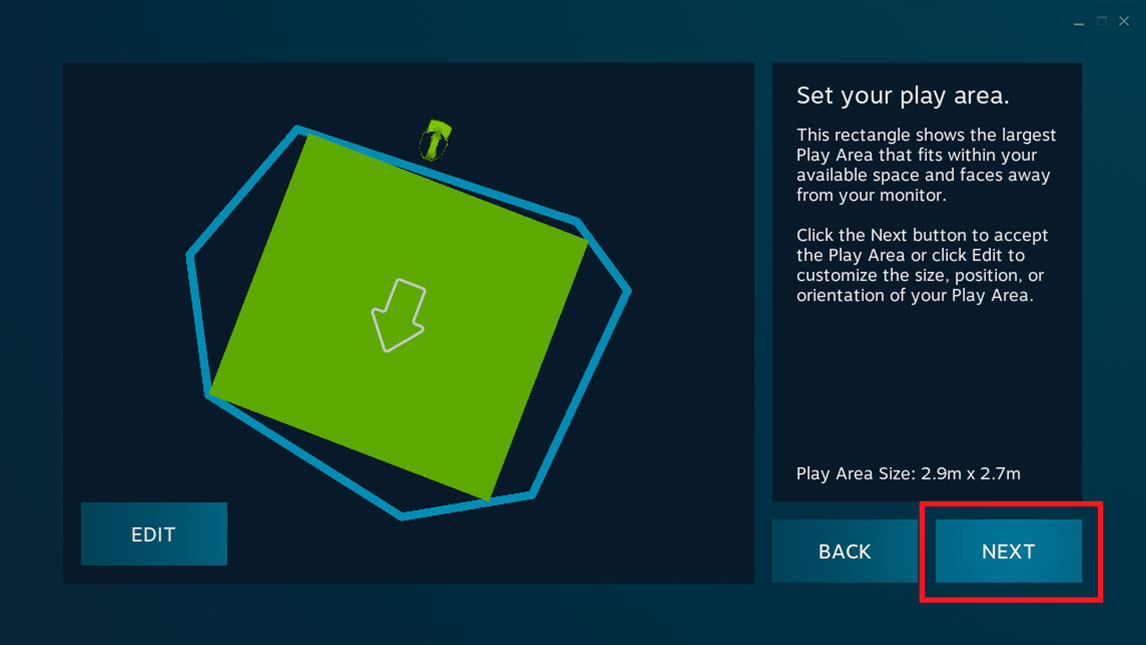
XII.Complete all settings and click “Finish”.
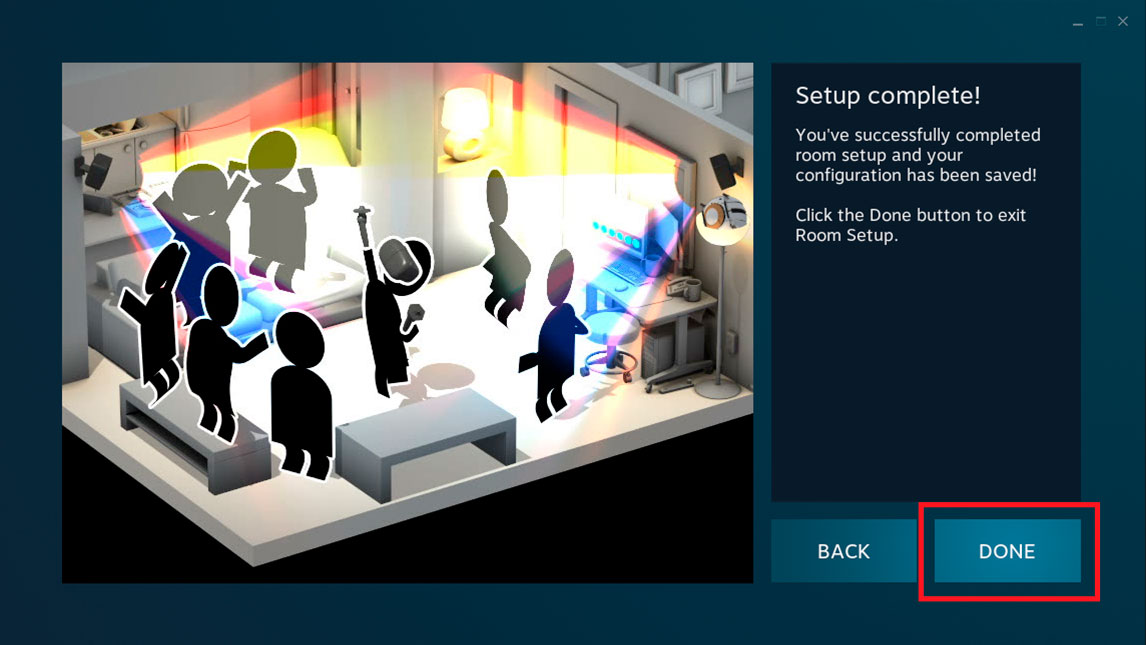
Now the SteamVR connection is complete. Please put on your All-In-One device to enjoy the VR games!
In addition, if you choose not to set guardian, you may choose “standing only” mode(not recommended)。
This mode has no safety fence and may be dangerous when streaming. If this mode is selected, please do not move widely. The setup steps are as follows.
I.Choose “Standing Only” mode on the PC;

II.Click “Next” when the headset device and controller are ready;

III.Point the all-in-one directly to the computer screen, and then click "Calibrate Center Point";

IV.When the progress of calibrating center point is complete, click “Next”;

V.After you enter the height of the current headset location, click “Calibrate Ground”.
(Hint: When you are not sure about the height, you may place the headset on the ground);

VI.After ground calibration is finished, click the “Next” button;

VII.Now you have completed room setup, click the “Finish” button;


